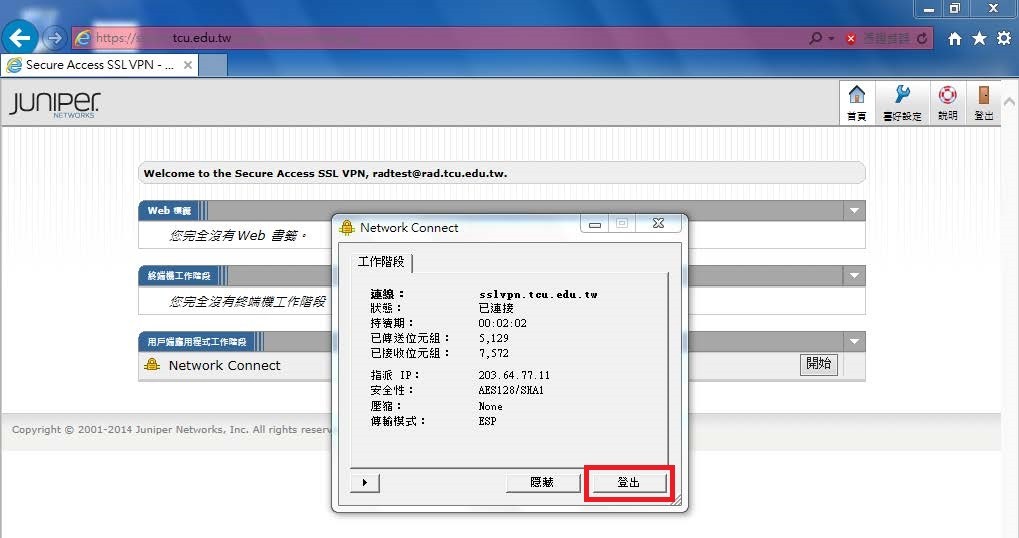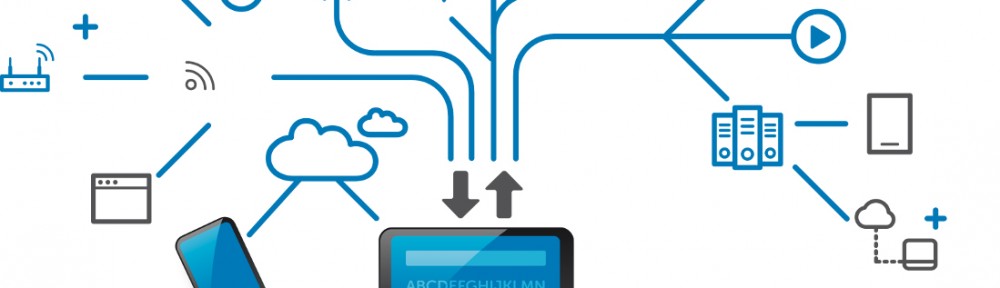- Use IE or Firefox to access http://sslvpn.tcu.edu.tw. Chrome doesn’t support SSL VPN service.
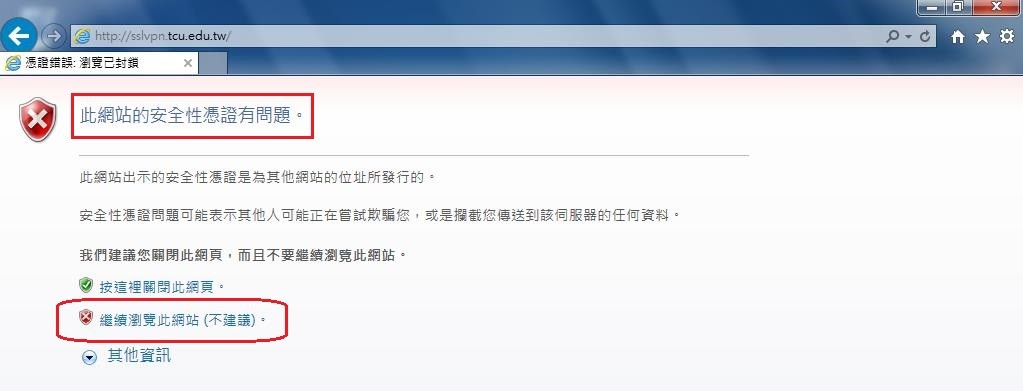
- Log in with your username and password, choose [TCU_Radius], and click [Sign In].
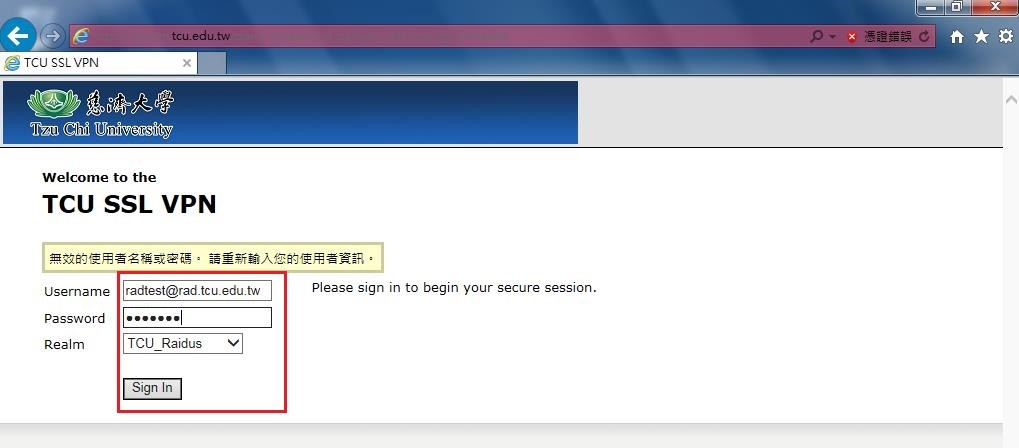
- Click [允許(A)] to allow ActiveX to execute
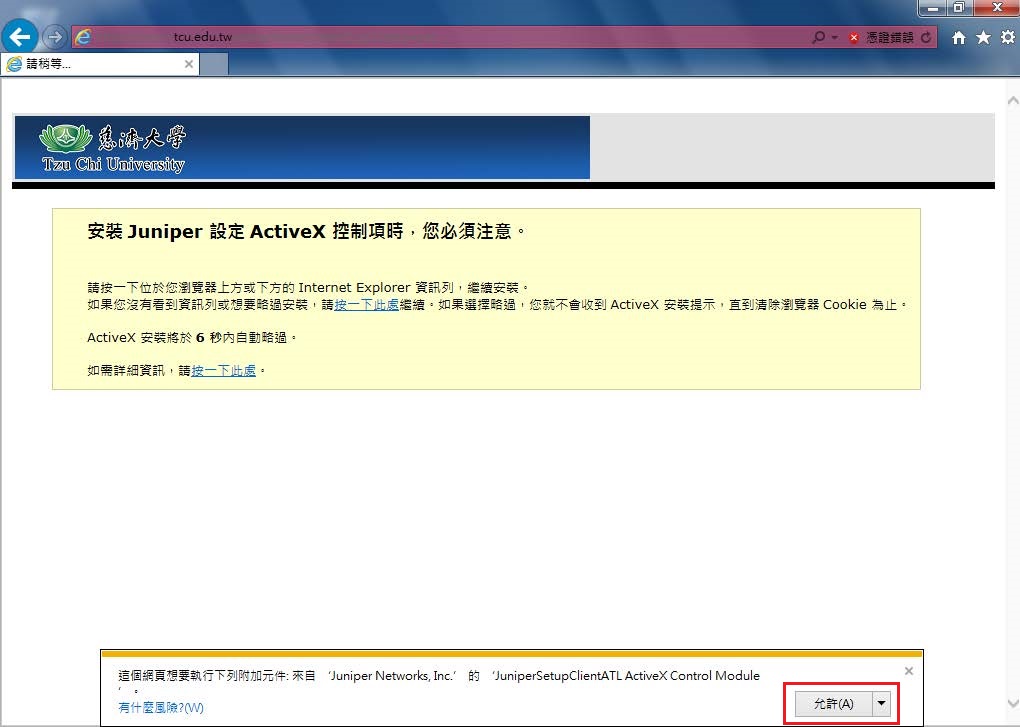
- Wait a moment for network connection…..
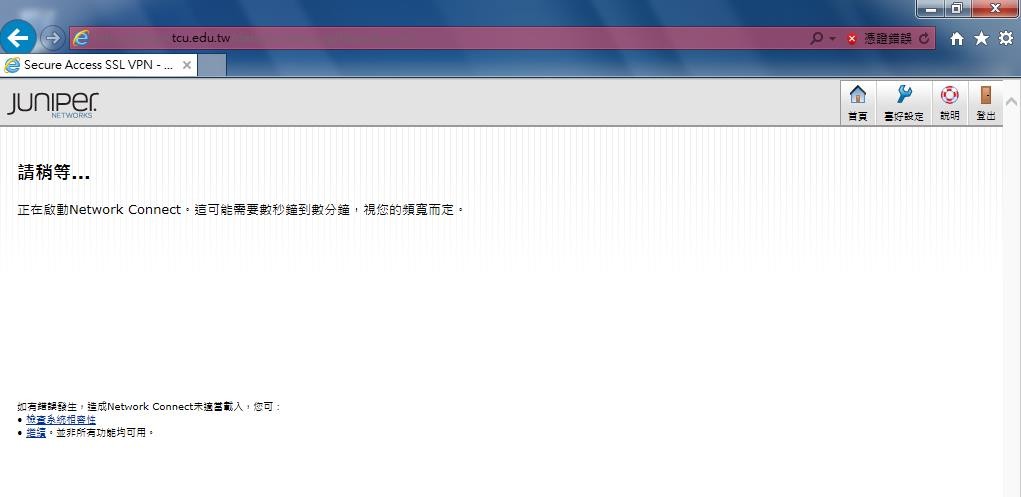
- Click [Execute] to start the Juniper Setup Applet
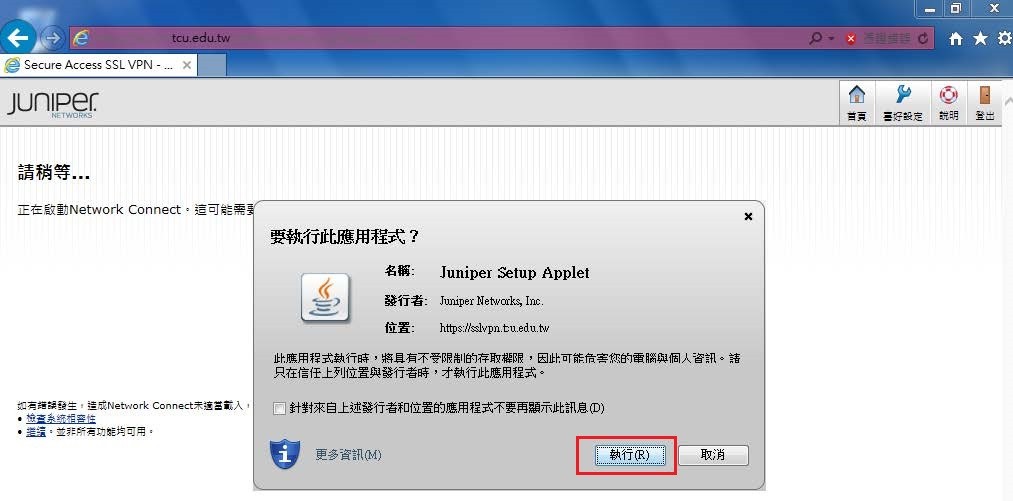
- Click [OK] to download the Juniper Setup Applet
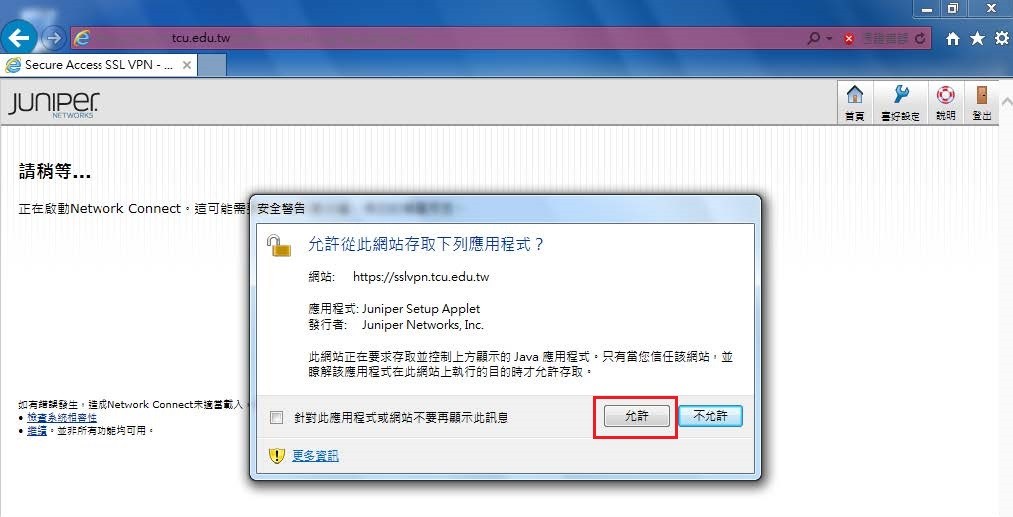
- Click [Always)] or [Yes] to keep connected with SSL VPN.
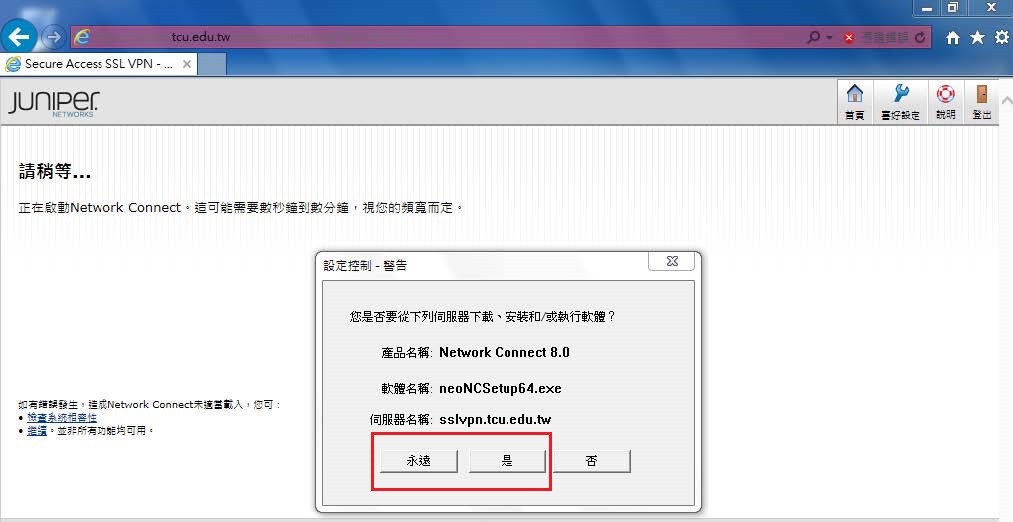
- Upon completing SSL VPN connection, you will see a yellow icon on the task bar in the southeast corner of your monitor screen, which tells you to start KMS activation, while you are off-campus.
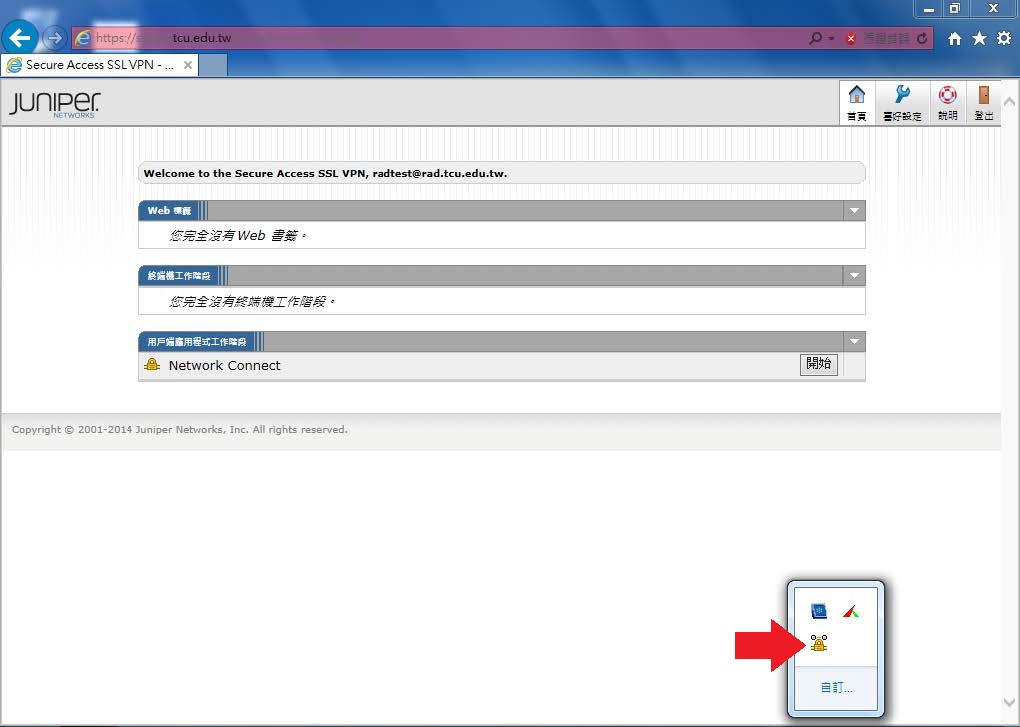
- After completing KMS activation, click a yellow icon of [Network connect],and then click [Sign out.]